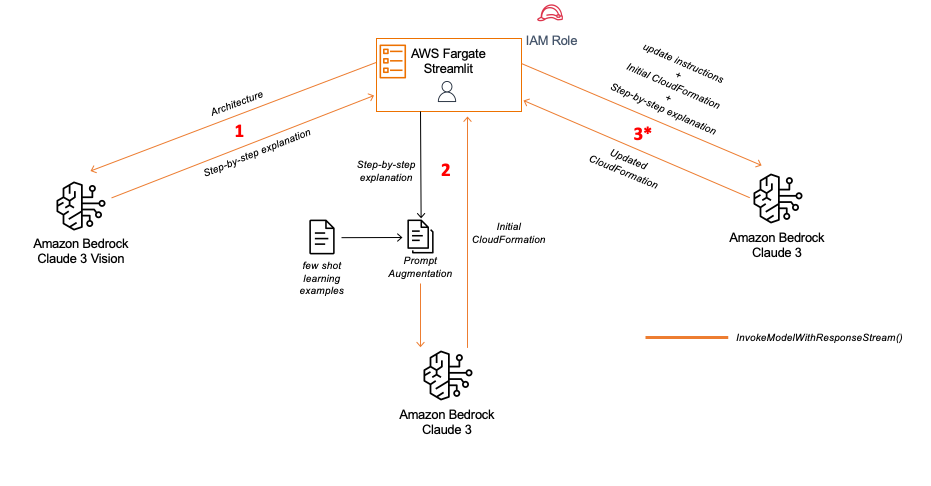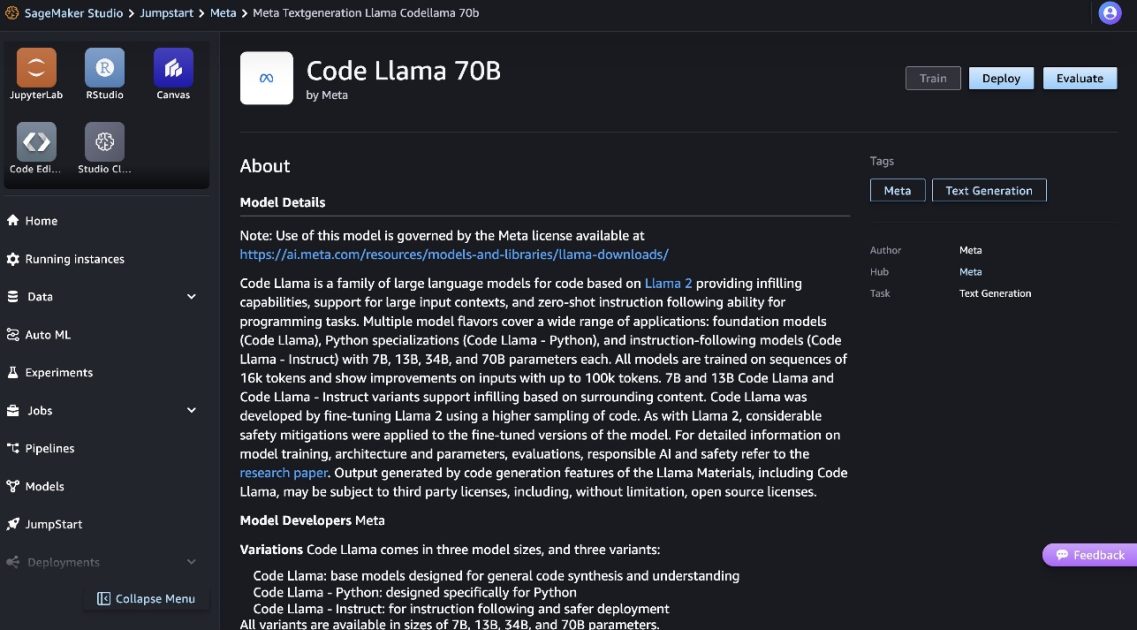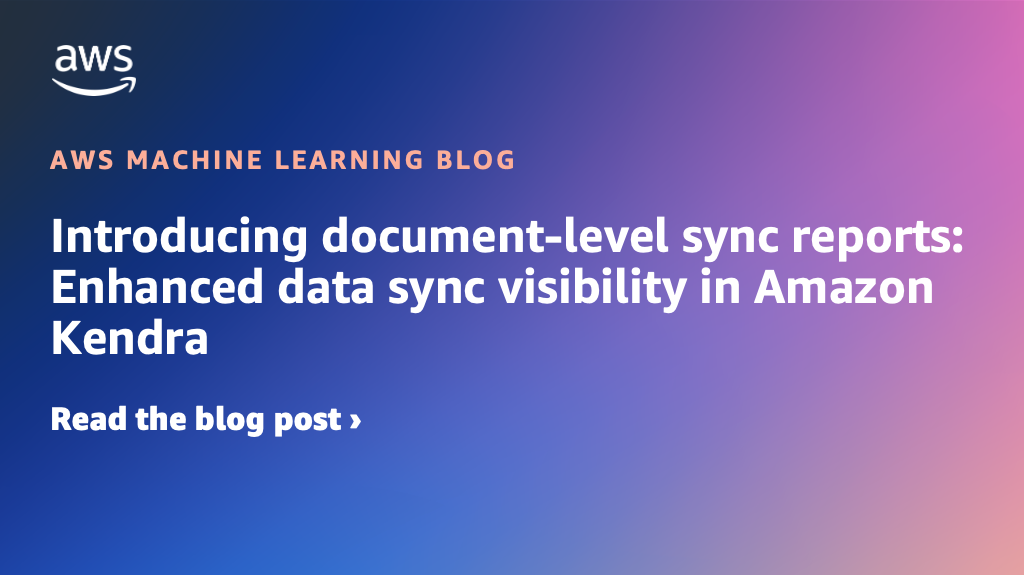Making ChatGPT your assistant to help you write an email is trivial since it is well-known to be very capable of generating text. It is pretty apparent that ChatGPT cannot help you cook your dinner. But you may wonder if it can generate something other than text. In the previous post, you learned that ChatGPT could generate a graphic for you only via an intermediate language. In this post, you will learn about another example of using an intermediate language, namely, VBA for PowerPoint. Specifically, you will learn:
- How to make ChatGPT to generate a slide deck outline
- How to convert a slide deck outline into an actual PowerPoint file
Let’s get started.
Creating a PowerPoint Presentation using ChatGPT
Picture generated by the author using Stable Diffusion. Some rights reserved.
Overview
This post is divided into three parts; they are
- Outline of a Pitching Deck
- Running VBA and Obtaining the PowerPoint File
- Generating Other File Formats
Outline of a Pitching Deck
Let’s consider a scenario: You were asked to explain to a software team and convince them to switch from Java to Python. You know that Python is powerful, especially powered by its ecosystem, community support, and online software repository. But building a story pitch needs some thought.
You can make use of ChatGPT to create the story pitch. Your prompt should include:
- Persona: ChatGPT should sound like an expert
- Goal: You want an outline that you can use to build a slide deck
- Details: Your storyline should be that Python can work better than Java. Depending on the use case, you may want to give more detail on a particular application, such as REST API system
Therefore, you may try the following prompt:
You are an expert in Python programming and system development.
Write the outline for a slide deck to pitch the Python ecosystem to a Java veteran. Tell them how Python can do all the things that they were doing with Java. Focus on the benefits of easy to use, easy to develop, and easy to maintain. Especially focusing on how Python supports building a scalable system with REST API support.
As expected, ChatGPT can give you an outline as follows:
Slide Deck: Pitching the Python Ecosystem to a Java Veteran
Slide 1: Introduction
- Welcome and Introduction
- Target Audience: Java Veterans
- Objective: Show how Python can replace Java and offer benefits in ease of use, development, and maintenance, with a focus on building scalable systems with REST API support.
Slide 2: Overview of Python
- Brief introduction to Python as a high-level programming language
- Python’s popularity and its extensive ecosystem
Slide 3: Easy to Use
- Python’s simplicity and readability compared to Java
- Concise and expressive syntax
- Reduced boilerplate code
Slide 4: Easy to Develop
- Rapid prototyping and shorter development cycles
- Wide range of built-in libraries and packages
- Massive community support and extensive documentation
Slide 5: Easy to Maintain
- Python’s emphasis on code readability and maintainability
- Clean and organized code structure
- Automated testing frameworks for better code quality
Slide 6: Scalable Systems
- Python’s ability to build scalable systems with REST API support
- Overview of Python frameworks such as Django and Flask
- Support for microservices architecture
Slide 7: REST API Support
- Python’s robust libraries for REST API development
- Introduction to popular libraries like Flask-RESTful and Django REST framework
- Building RESTful APIs with ease
Slide 8: Case Studies
- Highlight successful companies and projects using Python for system development
- Showcase Python’s scalability and performance in real-world scenarios
Slide 9: Migration from Java to Python
- Discuss strategies for migrating Java code to Python
- Common challenges and how to overcome them
- Tools and resources for a smooth transition
Slide 10: Conclusion
- Recap the benefits of Python over Java in terms of ease of use, development, and maintenance
- Reinforce Python’s ability to build scalable systems with REST API support
- Encourage the Java veteran to explore the Python ecosystem
Slide 11: Questions and Discussion
- Open the floor for questions, comments, and discussions
Slide 12: Thank You
- Express gratitude for their time and attention
- Provide contact information for further assistance or consultation
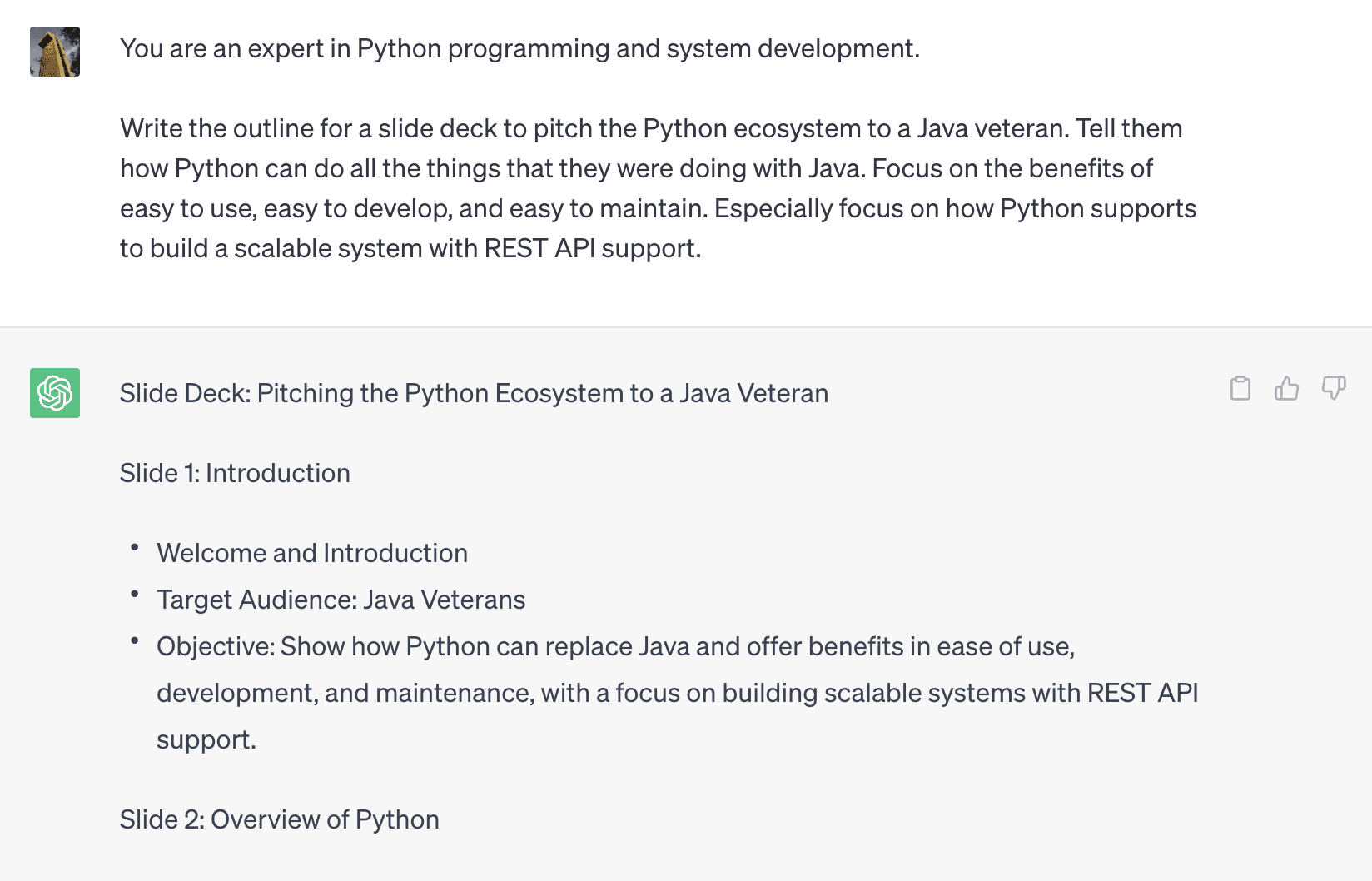
ChatGPT generating an outline for a presentation
You should review what ChatGPT provided to you. You may also use a follow-up prompt to ask ChatGPT to revise some slides or add some content. However, once you are satisfied with the outline, you can ask ChatGPT to create the PowerPoint slide.
Since ChatGPT is not going to return a PowerPoint file to you, you need to find something that can generate PowerPoint. Just like you learned that Mermaid syntax is a way to present a sequence diagram in the previous post, PowerPoint comes with Visual Basic for Application (VBA) that can generate a slide deck using code.
For example, you can use this follow-up prompt to generate the VBA code that creates the deck:
Now write the VBA code to create the PowerPoint slides for this deck. Occasionally add humorous and whimsical content.
The output from ChatGPT is as follows:
Certainly! Here’s an example of VBA code that creates the PowerPoint slides for the pitch deck, with occasional humorous and whimsical content:
Sub CreatePitchDeck()
Dim PowerPointApp As PowerPoint.Application
Dim PowerPointPres As PowerPoint.Presentation
Dim PowerPointSlide As PowerPoint.Slide
Dim SlideNum As Integer
...
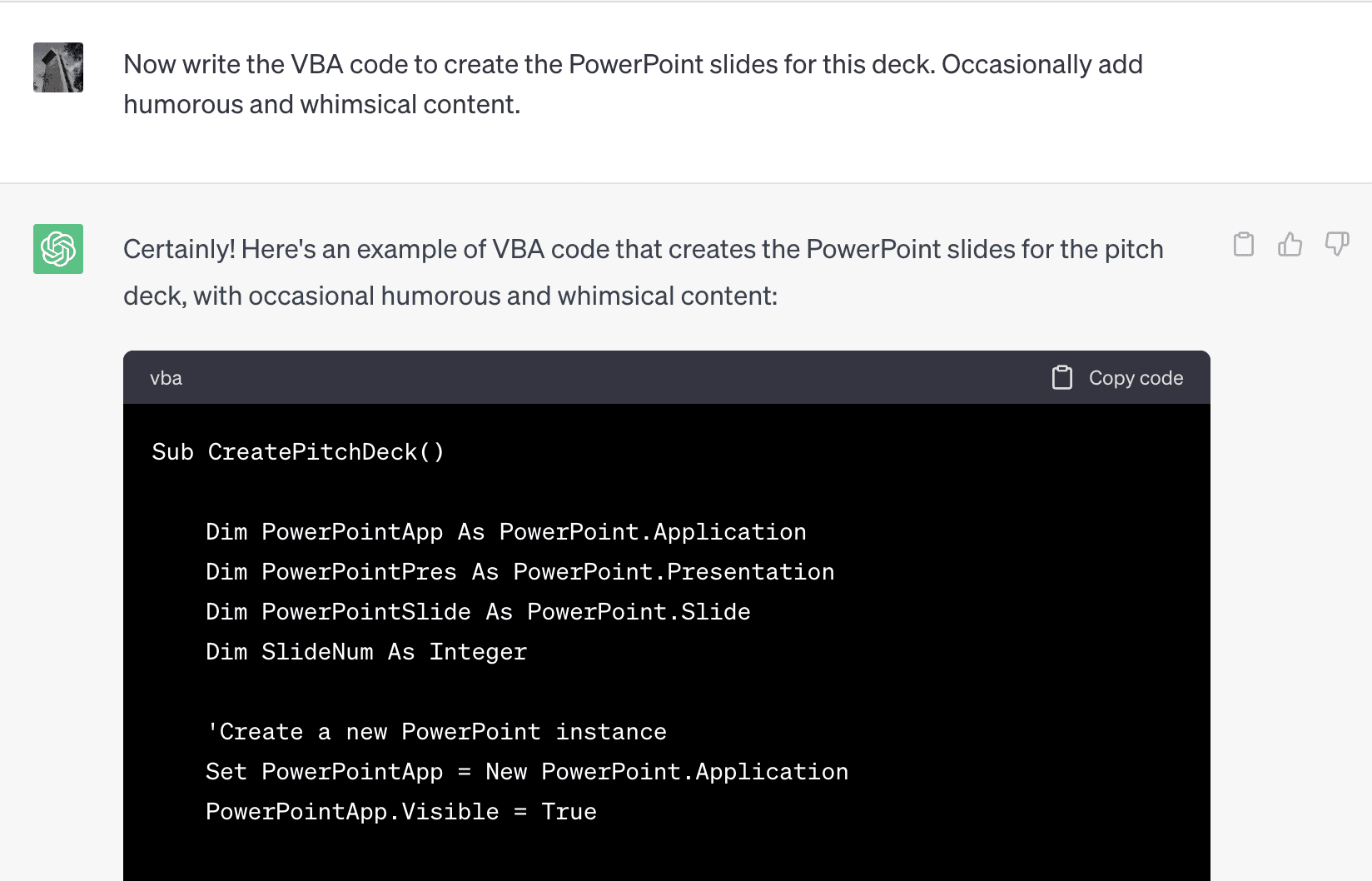
ChatGPT generating VBA for a presentation
Running VBA and Obtaining the PowerPoint File
VBA is a language that PowerPoint has built-in support. You can run the code and obtain a PowerPoint file in the following steps.
Firstly, open your PowerPoint application and create a new presentation. Then, you should find “Visual Basic Editor” in the “Tools” menu, under “Macro” submenu.
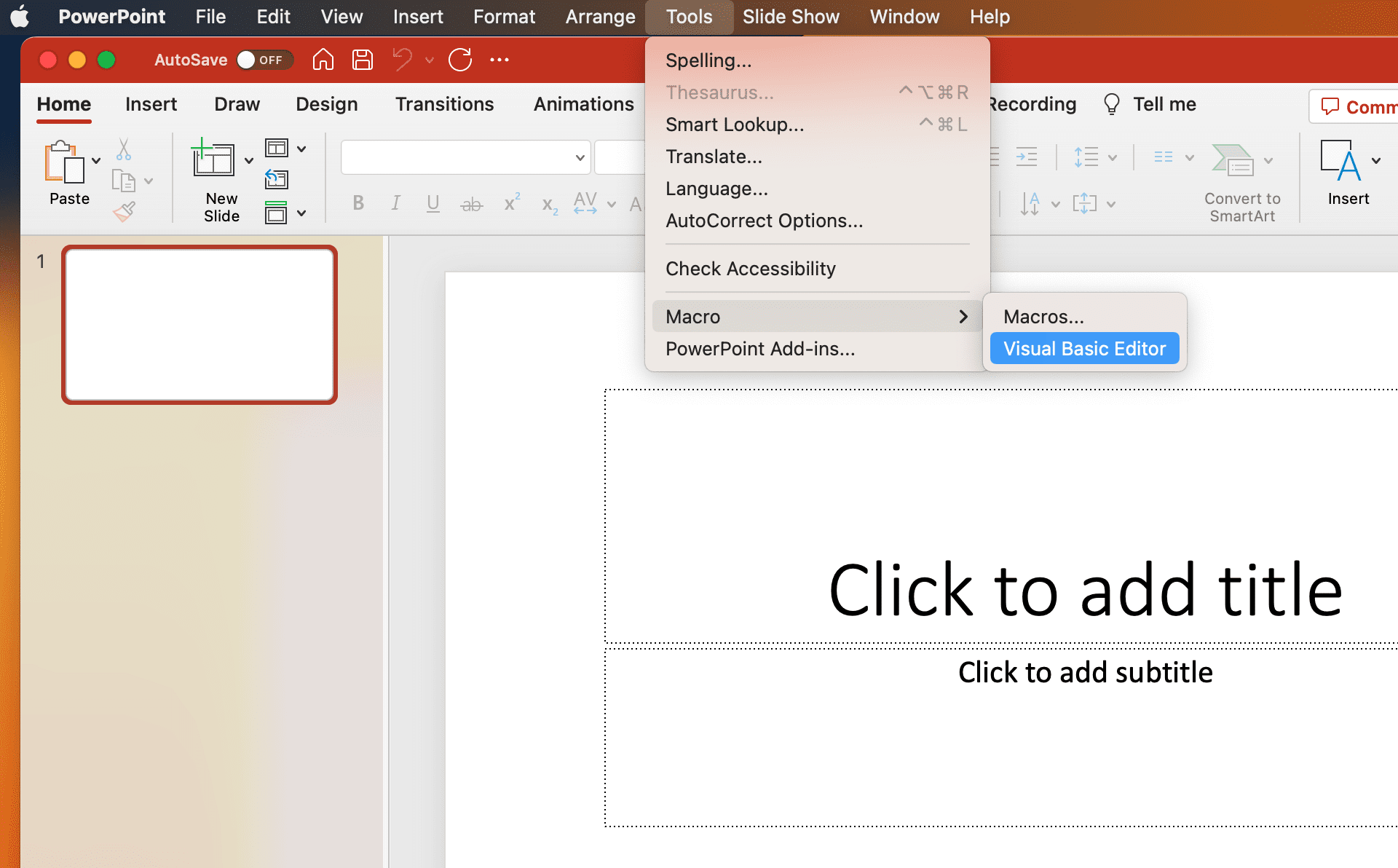
Launching Visual Basic Editor
You should see a “VBAProject” window in the Visual Basic Editor. Right-click on that to insert a new Module.
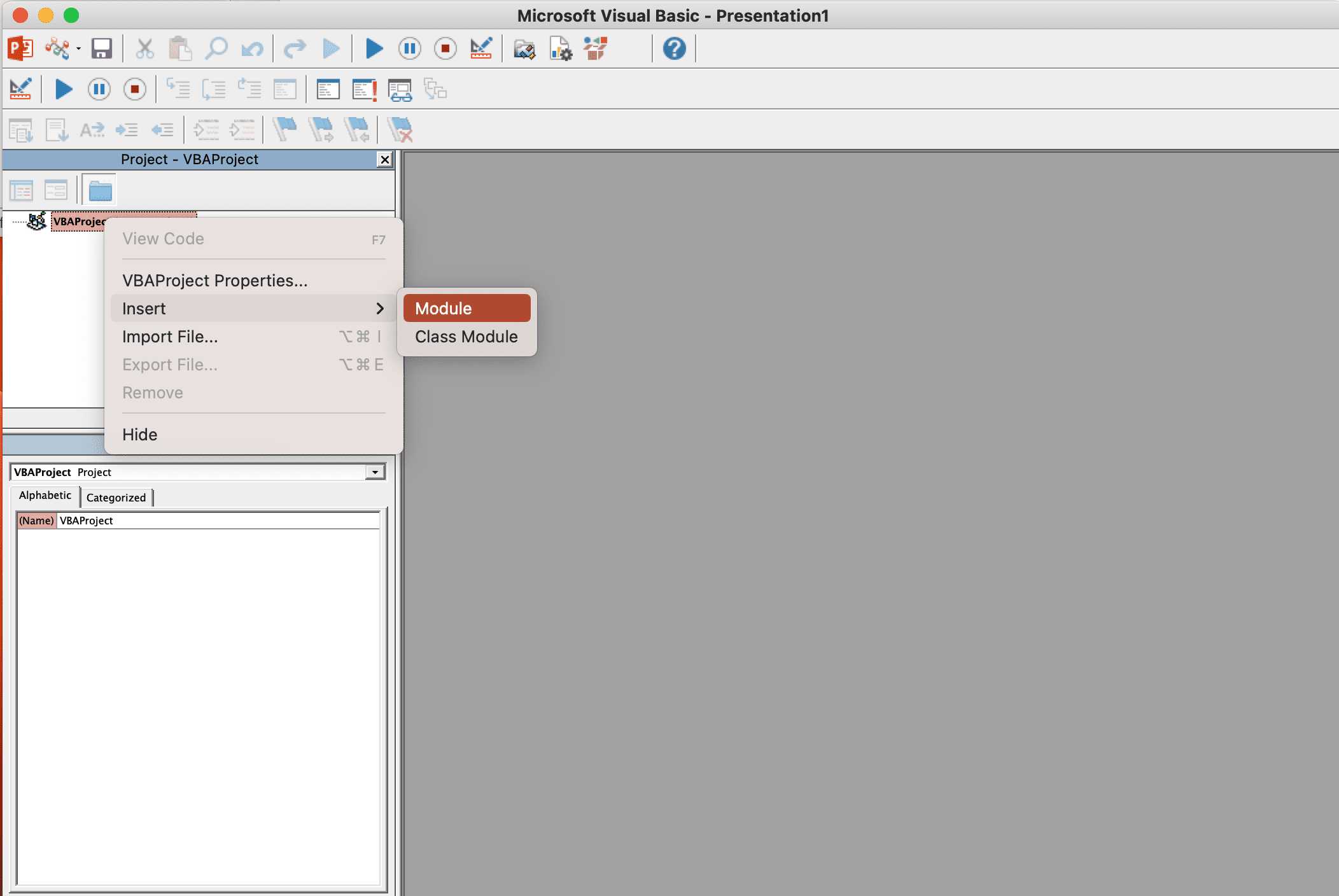
Inserting a new Module in the Visual Basic Editor
Then you can copy and paste the VBA code that ChatGPT generated into the Module window, just as the screenshot below.
Then you are ready to run this VBA code to generate a PowerPoint file. All you need is to click the “Run” button on the toolbar.
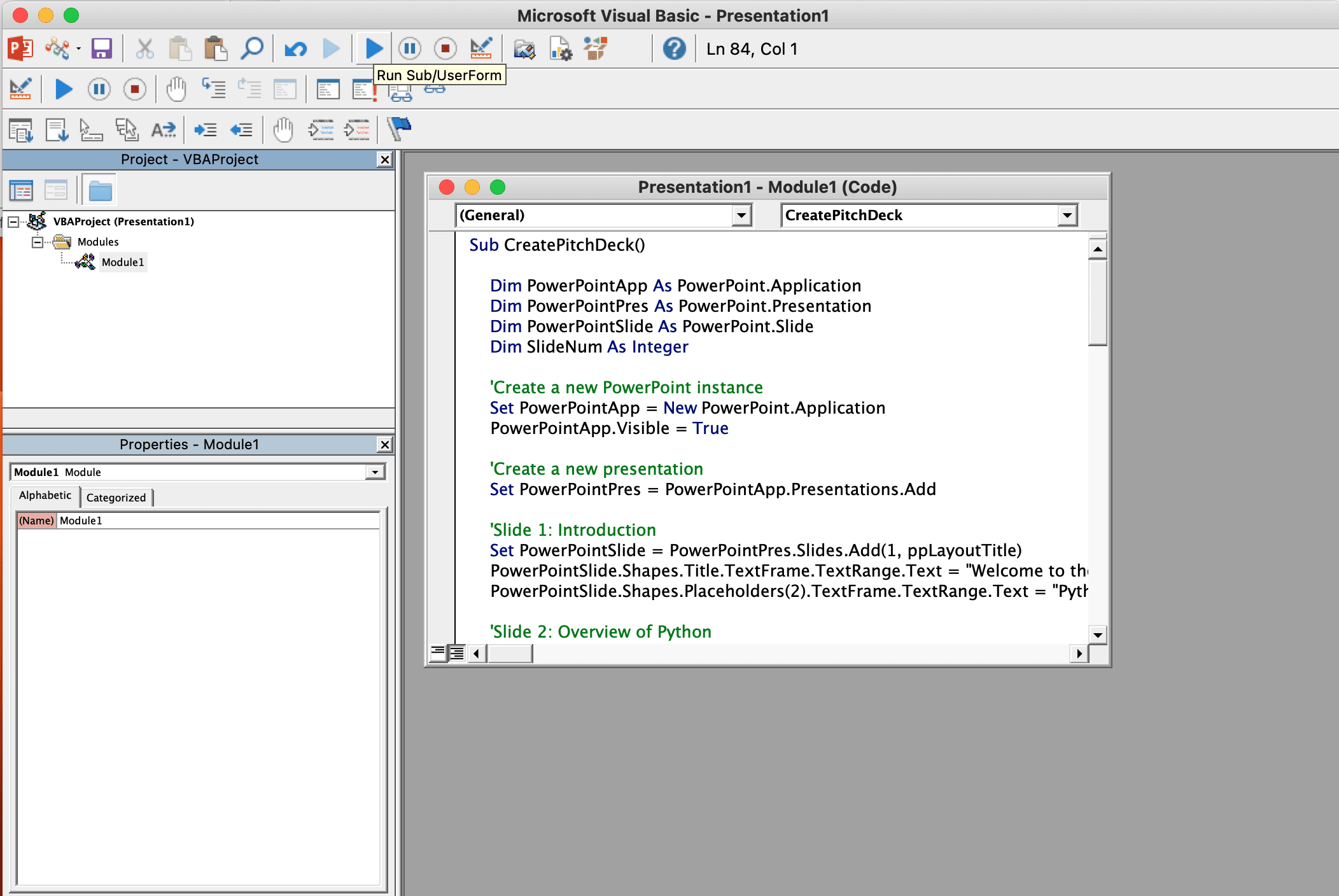
Pasting the VBA code and run
Running this will create another PowerPoint presentation with the content generated by ChatGPT. You can discard the first presentation as it is empty and work on this one instead.

PowerPoint presentation generated
Note that the slides are bare, and you may want to apply a template to make them more colorful. Instructions on switching a template to an existing presentation can be easily found online. Also note that the slide generated is not perfect. There could be some formatting issues, for example. ChatGPT is just helping you to get started. It is your job to polish it further.
Generating Other File Formats
You can see that the above provided a general workflow for producing any file format using ChatGPT.
Firstly you need to know what programming language or mark up language is possible for that particular file format. For example, if it is not Microsoft PowerPoint but Google Slides, there is Google Slides API for that.
Then, you should have a concrete idea of what to put in the file. In the above, you mentioned the purpose and content that should be included in the PowerPoint presentation. This helps ChatGPT generate the content for you. Of course, you can polish the result ChatGPT provided using follow-up prompts such as “Remove the last slide” or “Add an agenda slide at the beginning”.
Once you are ready with the content, you should ask ChatGPT to generate the code that can, in turn, generate the final output. Depending on the actual file format, you may need to run the code appropriately. In the example above, you launched PowerPoint and ran the VBA. If you asked for a PDF and make ChatGPT generate LaTeX code for you, you need to run the LaTeX compiler to generate the final output.
Summary
In this post, you learned how to create a PowerPoint file. In particular, you learned
- How to make ChatGPT create an outline for your presentation
- How to convert the outline into VBA code that can generate the actual presentation
- How to execute the VBA to obtain the final output
This workflow may be adopted for other file formats.